Direct Messages in ParentSquare
What are Direct Messages?
Direct Messages are one of the three main forms of communication in ParentSquare. They allow you to have conversations with individuals or a small group. They are easy to send, receive, and automatically translate into the users’ preferred language. Users can respond to direct messages by email, and parents can respond by text (if their text notifications are enabled).
Who can you send Direct Messages to?
All signed in users can use Direct Messages. Who you can send a direct message to is determined by your role.
Role | Can Direct Message |
School Admin | Anybody at school |
District Admin | Anybody in district |
Teacher | Anybody at school |
Group Owner | Own group members at their own site (or at multiple sites if a district-level owner) |
Class Assistant/Room Parent | Own class directory (staff, students and parents) |
School Staff | Anybody at school |
District Staff | Any staff in district, district admins |
Principal | Anybody at school |
Parent/Guardian | Any staff at school (except principal), teacher and class assistant/room parent |
How do you send a Direct Message?
1. From Home, select Messages on the left.
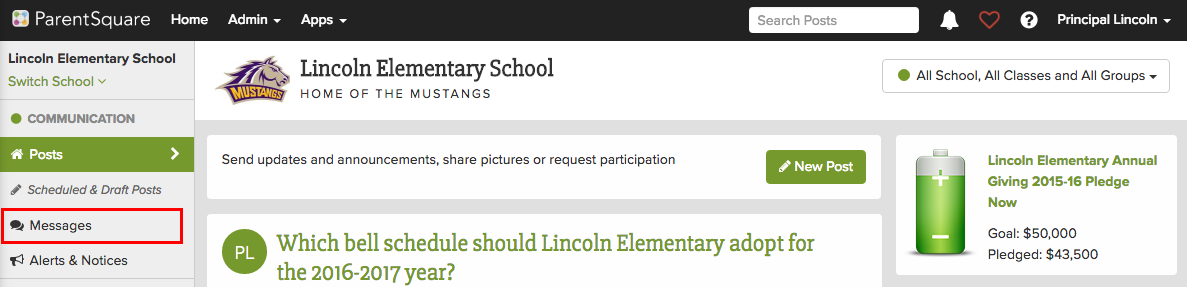
2. Click New Message.
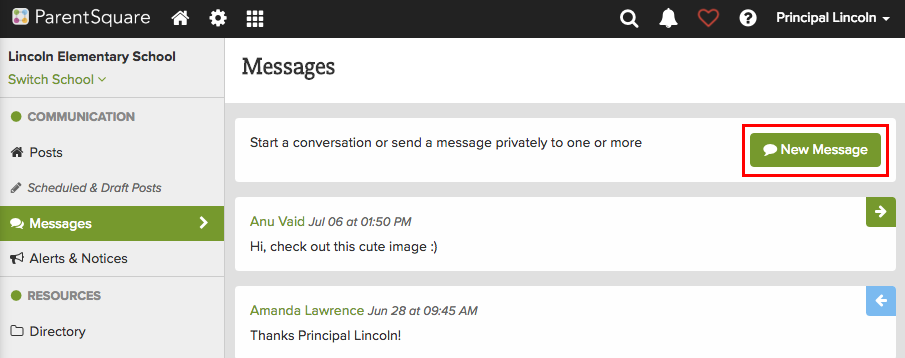
3. Add recipients by typing the names directly into the Recipients field. In Recipients, type first 3 letters of recipient's name and select name.
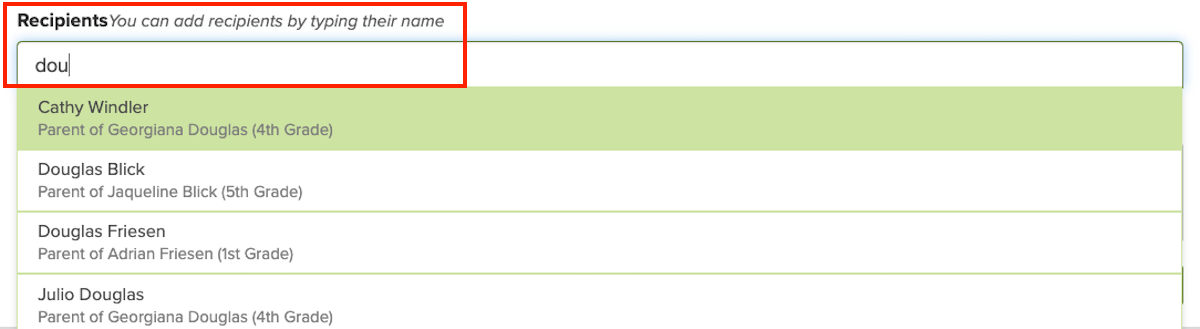
4. If you select two or more people, choose Private Message or Group Message. Private message creates a separate conversation for each participant and they will only see messages from sender. Group message creates one conversation for all participants and each person will see messages from everybody else. Note: for more, watch this two-minute tip video.

5. Write your Message
6. Click the paperclip icon to add photos or files.
7. Click Send.
Questions?
Email our Help Desk!
Related Articles
Manage Notification Settings in ParentSquare
Notification Types Urgent Smart Alerts & Notices - urgent alerts, attendance notices, and auto notices marked as critical notices (cannot be disabled). General Announcements & Messages - posts, direct messages and reminders. School Alerts - smart ...Smart Alerts in ParentSquare
Smart Alerts are used for alert messages and short parent reminders, also used for immediate messages (coordinated with the district). Examples include school closures, delayed opening, early dismissal, after-school or weekend activities ...How to Create a Post in ParentSquare
How to Create a New Post From Home, click New Post. Click To field: enter name of class, group, grade, or school and select from list. Confidential post (optional): click the Eye Slash icon in the upper right. Learn more. Who should see this?: filter ...Create an Appointment Sign-up in ParentSquare
Create an Appointment Sign Up Post From Home, click the New Post drop-down menu and select Appointment Sign Ups. Fill out Appointment Sign Up form. This table outlines each field in the Appointment Sign Up form. Date Select the first date. If ...