Installing Microsoft Authenticator Application
With recent security incidents involving compromised accounts, we recommend staff and teachers download the Microsoft Authenticator app as this is a more secure form of MFA.
Additionally, below are other benefits of using the Microsoft Authenticator Application:
- The application is a secure and convenient way to prove who you are
- You can use the Authenticator app to sign in if you forget your password
- The app can back up and restore all other account credentials
- The Microsoft Authenticator app can also be used to sign in to non-Microsoft Accounts
How to setup the Microsoft Authenticator App
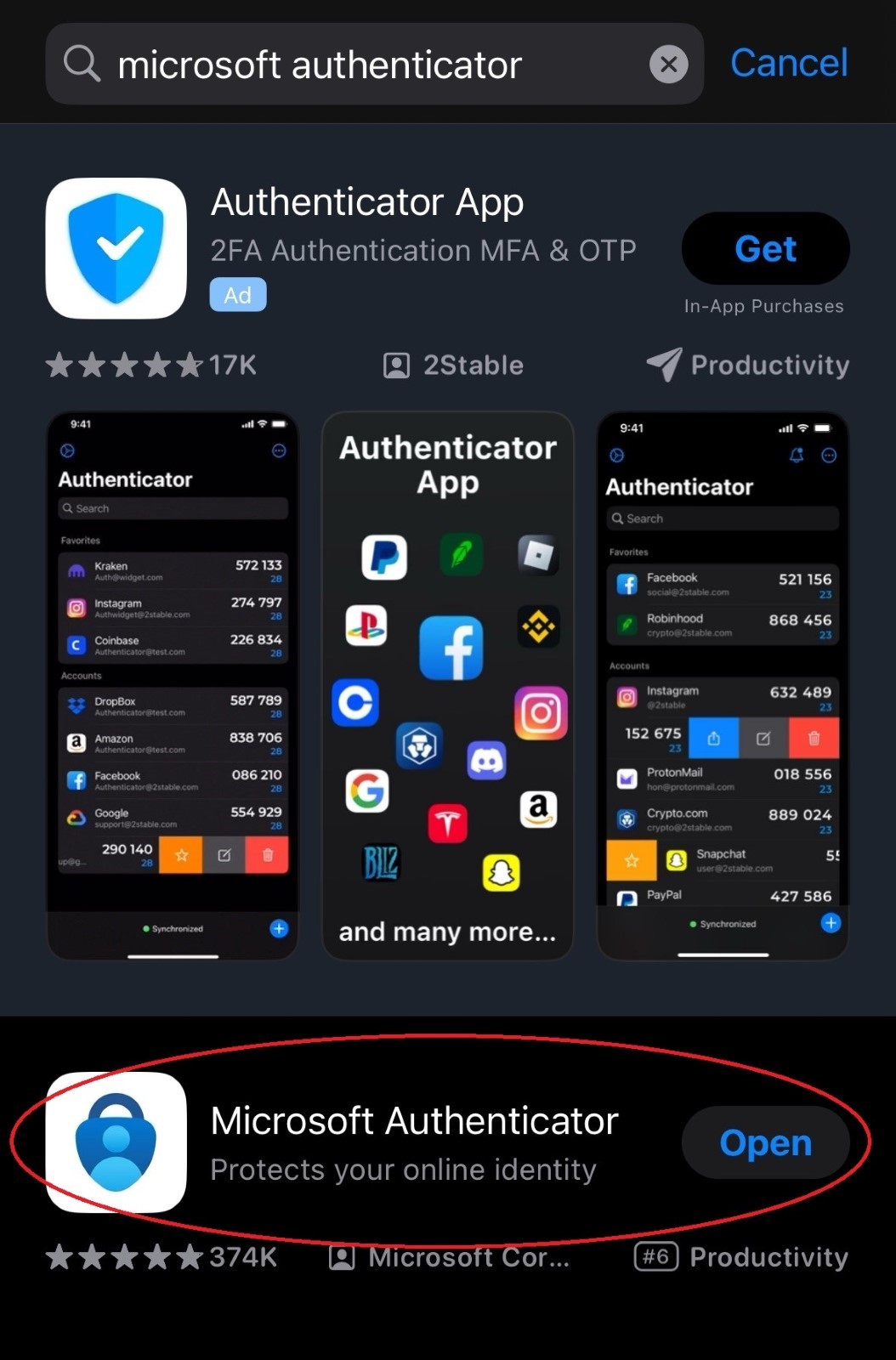 Please make sure to download the Microsoft version, as seen in the figure above, as there are other authenticator apps that look similar.2. Once the application is downloaded, open the application and click on the “+” in the top right-hand corner.3. Select the account type, “Work or school account.”
Please make sure to download the Microsoft version, as seen in the figure above, as there are other authenticator apps that look similar.2. Once the application is downloaded, open the application and click on the “+” in the top right-hand corner.3. Select the account type, “Work or school account.”
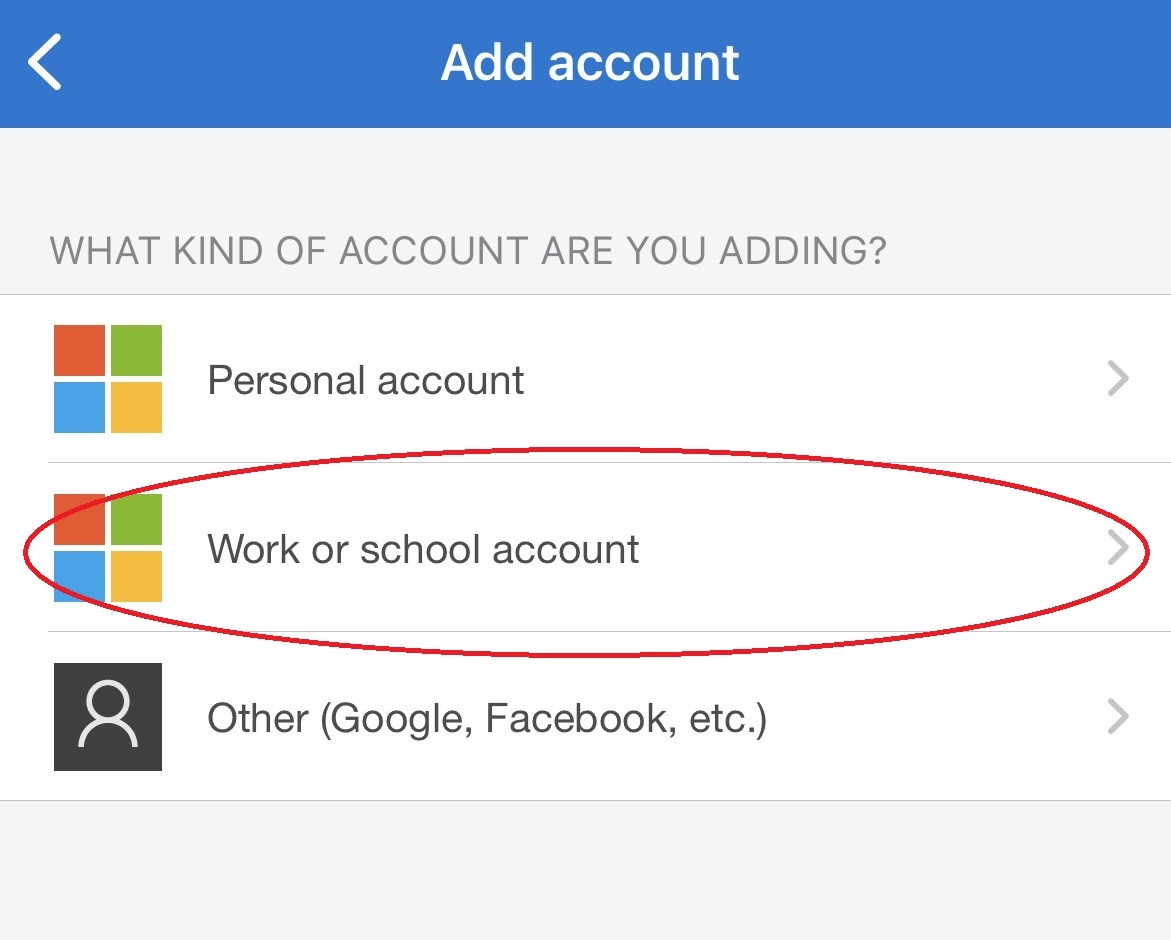 4. Add the work or school account by signing in.
4. Add the work or school account by signing in.
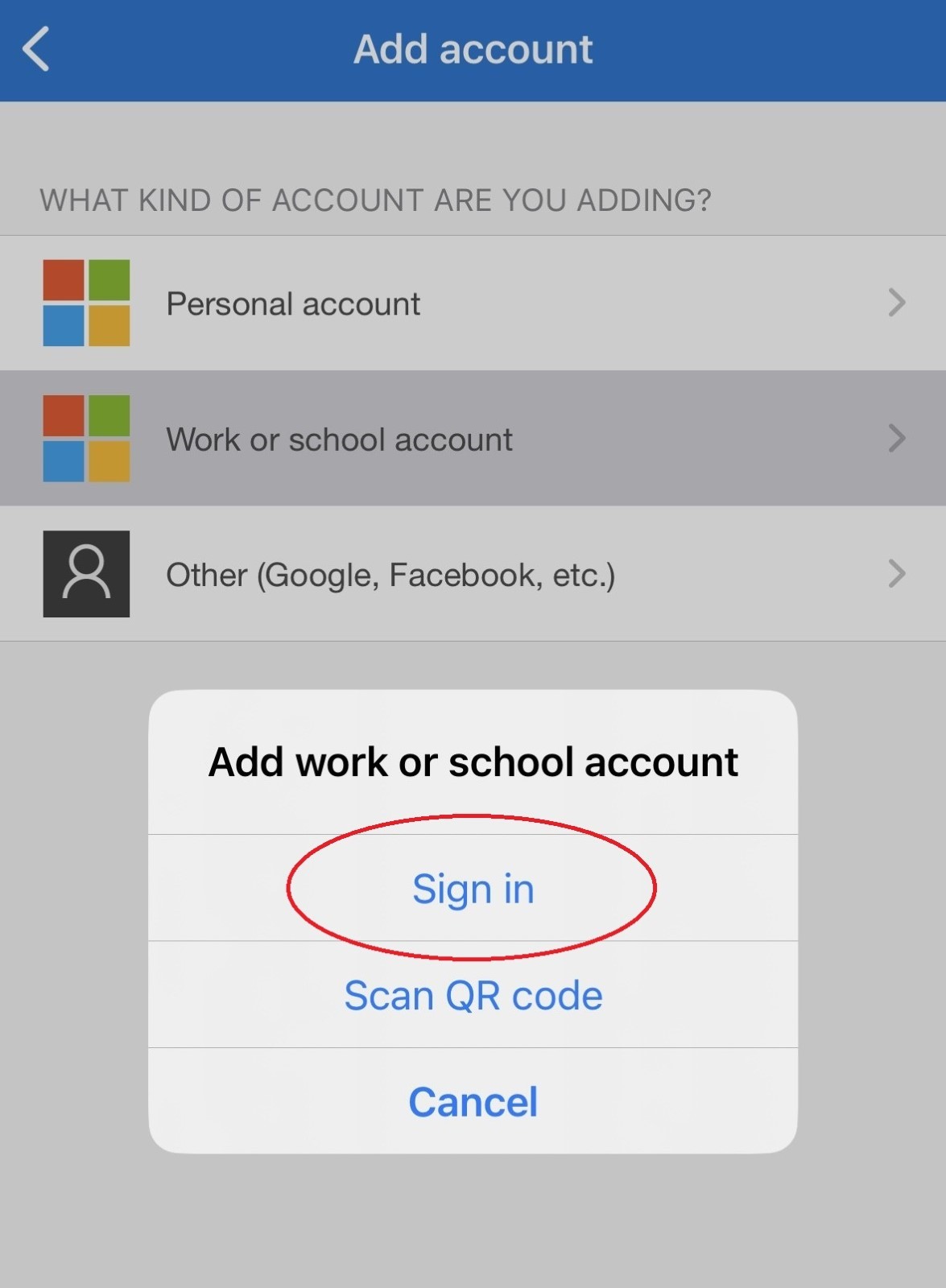 5. Sign into your account using your school credentials.6. Once you sign in, you will be asked to approve the sign-in request.
5. Sign into your account using your school credentials.6. Once you sign in, you will be asked to approve the sign-in request.
7. Approve the sign in by entering the two-digit code into the application and selecting “Yes.”
 This is how you will authenticate your sign ins in the future. Please only enter the two-digit code if you know you are trying to sign into your account now.8. After the code is entered, you will get confirmation that the account is added.
This is how you will authenticate your sign ins in the future. Please only enter the two-digit code if you know you are trying to sign into your account now.8. After the code is entered, you will get confirmation that the account is added.
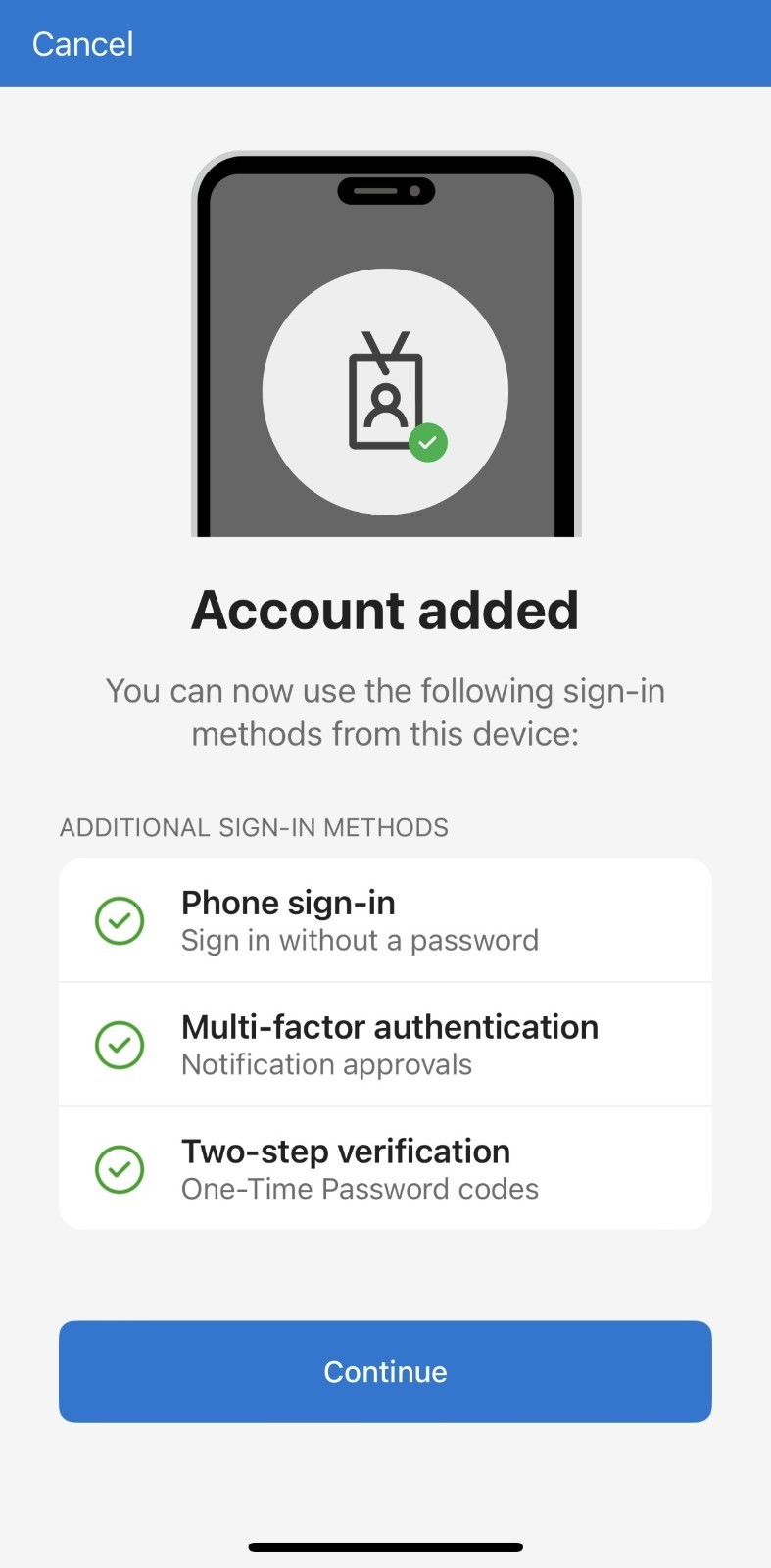
Questions?
Email our Help Desk!
Related Articles
TSD Cybersecurity Safe Travel Tips
Planning Ahead ☐ Be aware of connectivity limitations when travelling to Restricted Travel Countries: The current list of Embargoed and Sanctioned Countries can be found here: Sanctions Programs and Country Information | Office of Foreign Assets ...How to Reset Your Password
Reset Password (You Know Your Current Password) Go to the Change Password Portal in Microsoft 365 If you are not already logged in, please log in using your usual school credentials (email and password for logging into your computer, email, etc.) You ...How to Unlock Your Account
If you find yourself locked out of your account, it's likely because you entered the wrong password too many times. You can unlock it through the password reset portal, but you'll need to wait at least 20 minutes first if locked out. Instructions on ...Manage Notification Settings in ParentSquare
Notification Types Urgent Smart Alerts & Notices - urgent alerts, attendance notices, and auto notices marked as critical notices (cannot be disabled). General Announcements & Messages - posts, direct messages and reminders. School Alerts - smart ...Smart Alerts in ParentSquare
Smart Alerts are used for alert messages and short parent reminders, also used for immediate messages (coordinated with the district). Examples include school closures, delayed opening, early dismissal, after-school or weekend activities ...